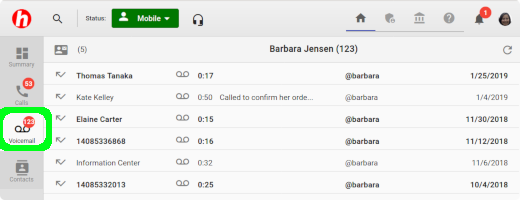Check Voice Messages
From any Internet Browser
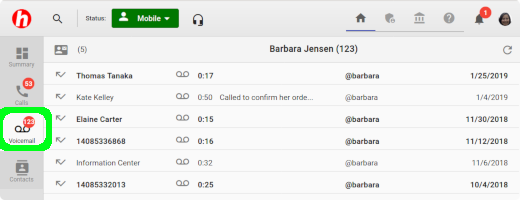
You can hear, download, and delete messages by logging into My Halloo Web:
- Click on the Voicemail tab on the left side of the page.
- Select a message from the list to open it.
- Use the play controls located at the top of the screen to skip to the next message, pause, or go back.
To Delete messages, select the box next to the
message and click on the [Delete] icon next to
the audio player once you’ve opened the message.
From any PSTN telephone
To check your voice messages via telephone, dial your Halloo Telephone number to access your extension.
Depending on how you have set up your service, you may access your extension one of the following ways:
- Dial a number that is directly assigned to your extension.
- Dial your main Toll-free number, and navigate to your extension through Directories.
- Dial your main local number, and navigate to your extension through directories.
During the outgoing voicemail message prompt, press [*] (star)
to halt the greeting. Then enter your secret passcode (PIN) followed
by [#] (pound).
Follow the prompts from there to navigate the My Halloo Dialtone
interface. To hear your voicemail messages, press [*][1].
Note: You can skip the PIN entry process by doing the followng:
- Sign into My Halloo Web.
- Click on the Settings link on your personal setup menu (top, right of the screen)
- Click on the Forwarding tab.
- Enter the telephone number from which you will likely call to check your messages.
- Check the Connect to Halloo Dialtone when I call in option
- Click on the [SAVE] button to save your changes.