
Once you are connected to someone through the Halloo system, you have the ability to place the other party on hold, transfer them to another extension, or add additional parties to the call in an instant conference. There are several ways to set up a multi-party conference:
An instant conference begins just like a call transfer. Press

— (pound 5)
to reach a secondary dial tone. Dial another company extension or outside phone as with call transfer.
Once the new party answers, press

— (pound 5)
again to return you and the new party to the original party. You now have a 3-way call. Repeat the process to add a fourth, fifth and sixth party.
While trying to connect a new party, if you reach a busy signal or answering machine, you may drop the new call by dialing:

— (pound 6)
to return to the ongoing conference. You may also press (pound 6)during a conference call to drop the most recently added party.
Any member of a conference who is part of your company can also add and drop new attendees. Note that a conference will continue to run even if you decide to hang up. Any charges incurred by the conference will accrue to you, even if you have disconnected.
To drop all legs of a conference press:

— (pound pound)
This will immediately disconnect all participants of the conference.
Use the Live Interactions panel in My Halloo to control
your calls.
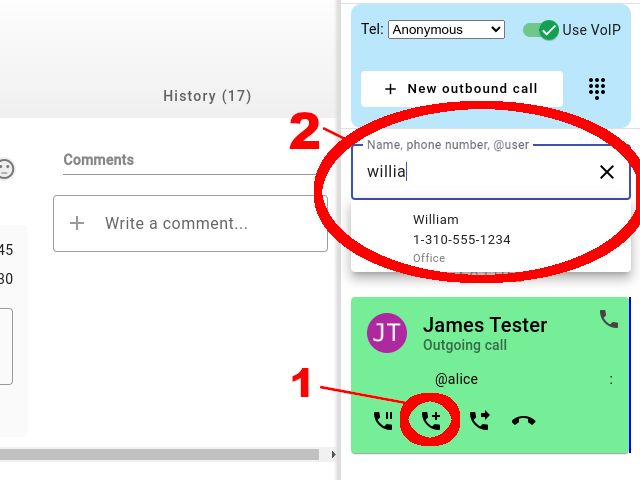
Step 1: Click on the Add Call icon on the live call that you want to add an additional party to.
Step 2: Enter a phone number, name of a contact or the username of another extension to call. To connect to another user extension in your Halloo account, type the "at" symbol (@) and the name of the user: for example, @barbara. The new party will automatically join the existing call.
For FlexCall Center users: