
A Screen Pop is a window which opens on your agents’ computer when a call related event, such as the arrival of an incoming call, occurs. The new window is created by the Agent Console which opens to a URL that you configure. This URL is typically a pointer to a web based CRM database record containing information relating to the person calling you.
In order to use this feature, you must have, or subscribe to a web based CRM (Customer Relationship Management) system. Typically, you will open a customer record based on his telephone number, so you must determine the appropriate URL in your system that accomplishes this. This might be a “search” page or script that allows you to specify a search key like “telephone number”. For example, it may look like:
Notice that the telephone number is supplied as an argument to the search.cgi script. Your system will differ from this example.
Screen pops are configured globally, for all queues and agents. To create a new screen pop rule, open the All Extensions → Screen Pops page.
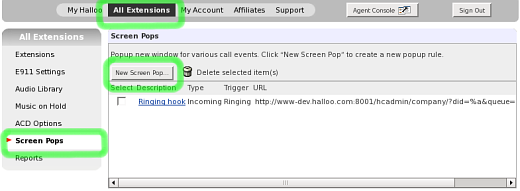
Click [New Screen Pop] to open a form to create and edit the new rule. You will be able to create a separate rule for six different events:
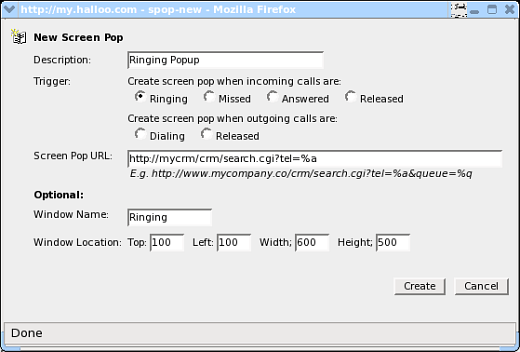
Give the screen pop rule a descriptive name, and type in the URL as required by your CRM system. The Halloo console will perform the following substitutions in the URL you specify:
For example the following expansion takes place for an incoming call from 12125550123: