
Halloo Office and FlexCall Manager plans are activated with an Auto Attendant assigned to the main extension ext-00. The telephone number assigned to your account will be directed to this main extension so that your callers will be greeted by the first auto attendant menu.
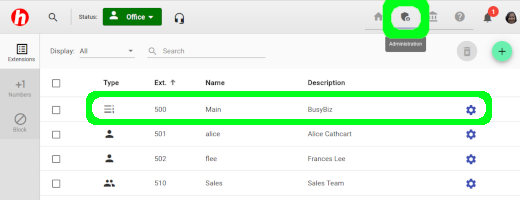
To customize the attendant, sign-in to My Halloo as an administrator. Click on the Administration link at the top of the page and click on the gear icon for extension x00, (main) to open the settings page.
Here you will be able to set up your menus and related events. Events can be triggered by keypresses or timeouts (no e action by caller), and result in action, such as jump to another menu, or transfer to a user extension, or hangup.
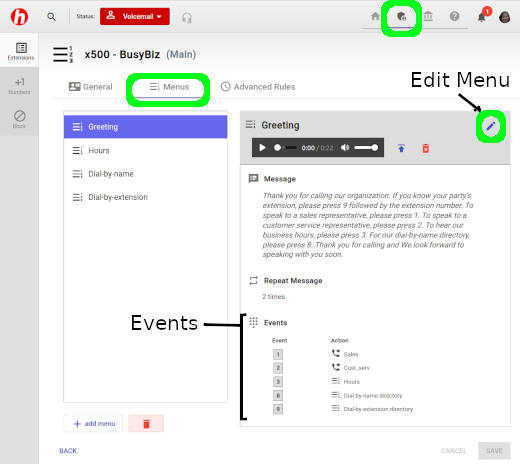
In the above example, menu Greeting plays a pre-recorded greeting message, and listens for keypresses [1], [2], [3], [8], or [9]. If the user does not respond after the message is played, the timeout event is triggered.
Events may consist of single digit matches, (e.g. [1]) or complex strings (e.g. [15323]). Note that the shortest string will always match first, so you cannot have an event for both [15] and [153], as the latter match will never occur.
You may also set up hidden options, by simply omitting the mention of the option in the outgoing message part of the menu. For example, you could set up an event [12345] to jump to a secret menu for employees, or perhaps direct customers to jump to a special promotion page.
To create a new menu, please click on the [+ add menu] button at the bottom-left of Menus page. Fill in the following information in the pop up form:
To edit and manage existing menus, click on the title of the menu you want to edit from the menu list on the Auto Attendant page. The menu will expand, allowing you to edit events and other parameters associated with the menu.
Click on New Special Menu… to create a Dial-by-name, Dial-by-address, or Hunt Group. These menus are created and added to the bottom of your Menus list.
To edit a menu, click on the “pencil” icon next to the menu title.
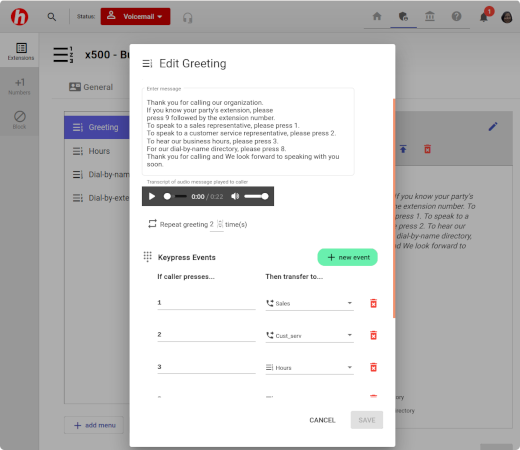
You can add and edit Events, change the number of times the greeting audio is repeated and update the text of the message associated with the menu.
Click on the [+ new event] button to create a new keypress or timeout event.
Click on the [SAVE] button to complete the edits.
Solo Plan users can also request creation of an Auto Attendant by going to the My Account link on the My Halloo website, and clicking the [Change Plan] button to upgrade to an Office plan.