We’re thrilled to announce the addition of live call and chat controls to My Halloo. You will be able to receive and place calls directly through your browser using the build-in audio of your laptop or device.
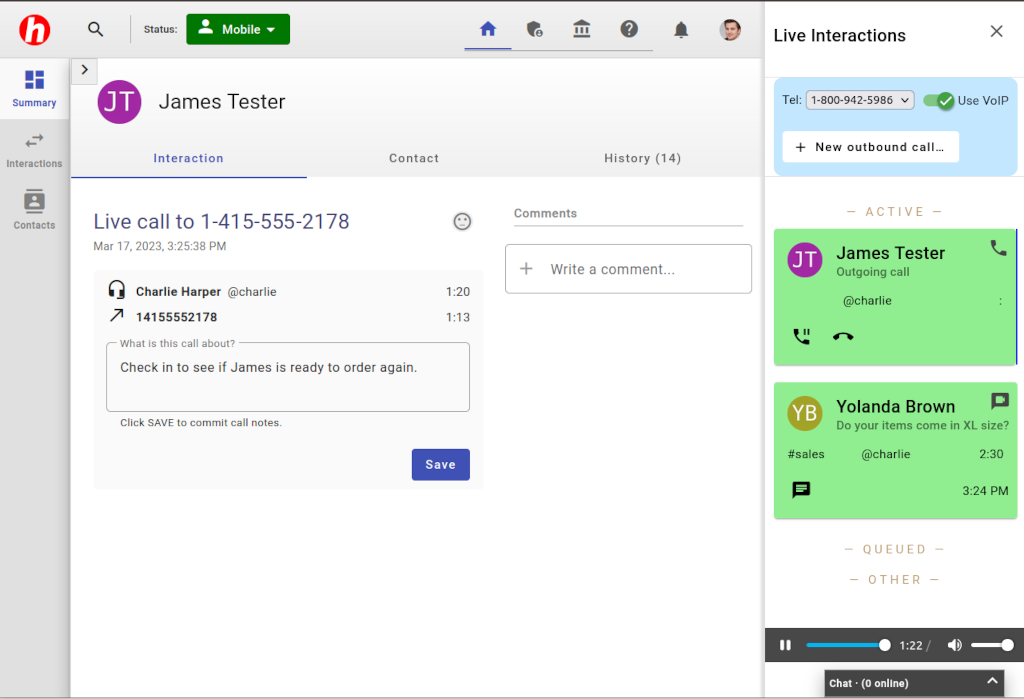
Simply open the Live Interactions pane on the right side of your My Halloo window. Click on the small arrow [<] icon at the right edge of the window if it is currently hidden. When open, you will see all live calls and chats in your account in real time.
Placing outbound calls
You can make outbound VoIP calls through your browser, or have the system set up a call through your standard phone line. If you have multiple Halloo numbers, you can choose which to use for your outbound caller-ID, or choose to be anonymous. If you use your device or laptop for video conferences, you should be all set for live calls through Halloo.
Live call control features
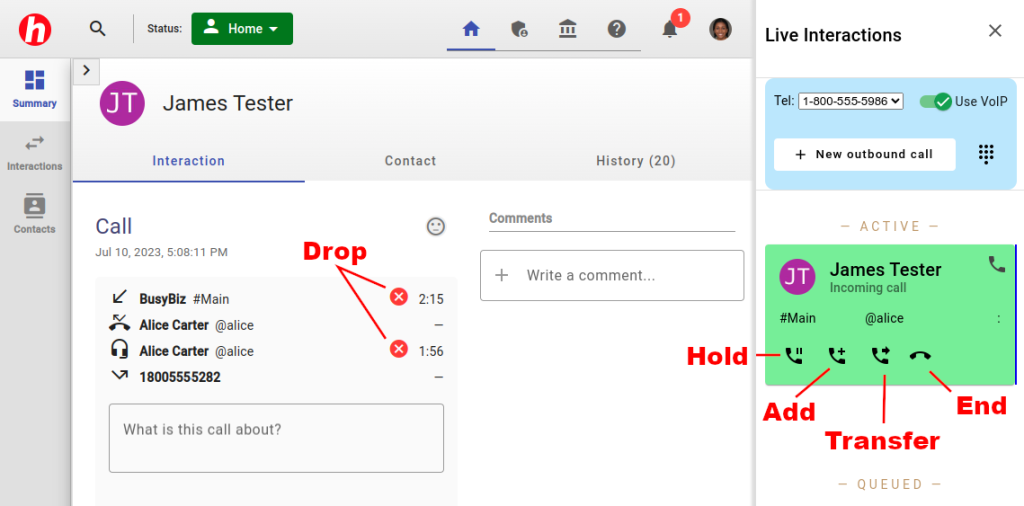
Easily control live calls directly in My Halloo:
- Hold – place other party on hold with music
- Add – add up to 6 parties to an ongoing call to create an instant conference
- Transfer – transfer a call to another agent or number. Click on the transfer button once to place the existing callers on hold while you dial another agent or party. You can discuss the purpose of the transfer in private before completing the transfer by clicking on the transfer button again.
- End – hang up the call and disconnect all parties
- Drop – disconnect specific parties from a conference call
Managing inbound calls and chats
Inbound calls can be tracked as they enter your account and route through your hunt groups. You can pick up calls directly from a hunt group as soon as they appear in the Queued calls list. This drastically improves the response time for organizations with large hunt groups. You can also answer any incoming call directly on your device by clicking on the headset icon. Live calls can also be placed on hold or terminated.
Live chats also appear in the queued list. The first agent to click on a queued chat will be connected directly to your website visitor.
Contact management and collaboration
Click on any interaction block to pull up the details in the main pane. You will be able to take notes and comments, update contact information, and review past interactions before or during your call. If an inbound call or chat was routed through a hunt group, all members of the group will be able to share your comments and notes.
What are you waiting for? Log in to My Halloo and manage your customer interactions more efficiently than ever before.
More From Halloo


