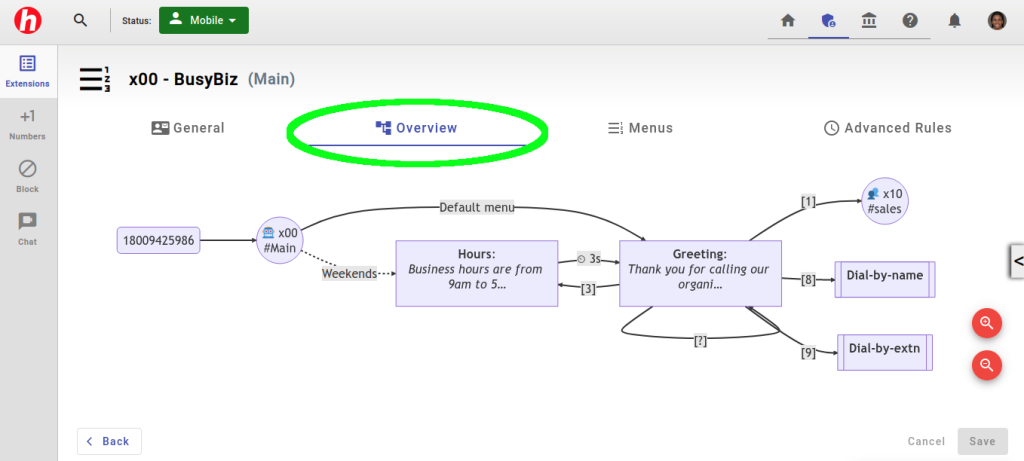When customers call your business, their first interaction is often with the auto attendant greeting. A well-designed auto attendant can leave a positive impression, set the right expectations, and efficiently guide callers to the appropriate department or person. In this article, we’ll explore the key phrases commonly used in auto attendant greetings and discuss how, when, and why each phrase should be applied in the context of a small business phone greeting.
1. “Thank you for calling [Company/Organization Name]”
Starting your auto attendant greeting with a warm and professional thank you creates a welcoming atmosphere and immediately acknowledges the caller’s presence. It demonstrates gratitude and sets a positive tone for the rest of the interaction.
Even if you are a one person company, we highly recommend greeting your callers with an introductory message to assure your callers that they have dialed the right number and that their inquiry will be handled promptly.
2. “Para español, oprima el número 2”
Providing language options is crucial for ensuring a smooth customer experience. By offering language choices, you cater to a diverse customer base and show your commitment to inclusivity. Prompting callers to select their preferred language allows them to communicate effectively, resulting in better overall satisfaction.
If you have one or more team members who are proficient in a specific language, you can create a dedicated language based hunt group for those members. It may be better to have someone with the right language skill answer a call even if their job function doesn’t quite align with the caller’s inquiry.
3. “Please listen carefully as our menu options have recently changed”
If you’ve recently made any updates to your menu options, it’s essential to inform callers about these changes. This phrase alerts callers to pay attention and prepares them for any modifications in the navigation process. Clear communication about changes minimizes confusion and frustration.
We suspect that some companies use this phrase even if their options haven’t recently changed, as a way to ask callers to pay attention. It’s up to you whether you want to include this common admonition in your greeting message.
4. “To speak to a representative, press 0”
Offering the option to connect with a live representative right from the start is crucial for providing excellent customer service. Some callers may have urgent matters or prefer human interaction over navigating through a menu. By including this option, you empower callers with immediate access to assistance.
To implement this, just add a keypress [0] event to your menu to transfer to the appropriate group or individual within your company to handle the call. Often this will be a support group, the business owner, or even just a general mailbox.
5. “For sales, press 1. For customer support, press 2. For billing inquiries, press 3”
Organizing your menu options logically and concisely enables callers to quickly identify the appropriate department. Categorize commonly requested services or departments, such as sales, customer support, billing, or technical assistance. Each option should correspond to a specific department or service to streamline the call routing process effectively.
You can create hunt groups for each of your virtual departments and then link those groups to the corresponding keypress event. Create a Sales and Support hunt group and add the appropriate users to each. Then, program keypress [1] to transfer to Sales and keypress [2] to transfer to Support. No need to get creative here! It’s best to keep things simple and use these keys for your most commonly used options.
6. “If you know the extension of the party you wish to reach, please enter it now”
Including an option for callers to directly enter an extension is beneficial when they already have the necessary information. This phrase allows those familiar with your organization to bypass the menu options and connect directly with the desired party. It enhances efficiency for regular callers and saves their time.
By default, the Halloo system uses [9] to transfer to a dial-by-extension menu, which listens to the next two key presses to determine who to transfer the call to. One common way to handle this setup is to tell your callers to: “Press [9] followed by the two-digit extension number”. Another way to handle this is to inform your callers that your extension number is actually 3 digits, starting with [9]. For example, if you are extension “01” in My Halloo, you can tell your customers that you are extension “901” to simplify your greeting phrase to “If you know your party’s extension, please enter it now”.
7. “For hours of operation, press 4”
Informing callers about your business’s hours of operation is crucial to managing expectations. By providing this option, you save both your customers and your staff’s time. Callers can quickly determine whether they are reaching out during business hours, reducing frustration when immediate assistance may not be available.
To implement this, add a new menu called “Hours” to your auto attendant, and record your normal business hours and days in the message. You can add a timeout event to jump back to your main greeting menu or simply hang up.
8. “To repeat this message, press the star key”
Offering a way to repeat the auto attendant greeting allows callers to catch any missed information or instructions. Sometimes, callers may need a second listen to grasp all the options or to confirm specific details. Including this phrase demonstrates your commitment to ensuring callers have all the information they need.
To implement this, just add a “keypress” event for the [*] key, and set it to jump back to same menu. The star key is often used to repeat or go back in auto attendant systems.
9. “Your call is important to us. Please stay on the line, and a representative will assist you shortly”
Callers appreciate acknowledgment and reassurance that their call matters to your business. By conveying this message, you convey a sense of respect and empathy. It helps reduce caller frustration and sets expectations for a prompt response, even during busy periods.
You might use this phrase if you use a default “timeout” event in your auto attendant greeting, where the caller it automatically transferred even if no keypress is detected. If you offer other keypress options, we recommend setting the timeout to 6 seconds or greater, to give the caller ample time to choose another option.
10. “This call may be recorded for quality assurance and training purposes”
Alerting callers about call recording allows them to make an informed decision about whether to continue with the call. It respects their right to privacy and gives them the opportunity to choose what information they share during the conversation. Many jurisdictions require businesses to inform callers if their calls are being recorded. By providing this notification, you ensure compliance with relevant laws and regulations regarding call recording.
Call recording serves as a valuable tool for businesses to review and analyze customer interactions. By informing callers about recording, you set the expectation that the conversation may be used for quality assessment, training purposes, or dispute resolution. This encourages your team to maintain professionalism and deliver excellent customer service.
How Does Your Company Greeting Sound?
Crafting a well-designed auto attendant greeting is crucial for creating a positive customer experience. By incorporating these common phrases into your small business phone system, you can provide clear navigation, personalize interactions, and save callers’ time. Remember, each phrase serves a purpose: expressing gratitude, providing language options, notifying about changes, offering direct access, organizing menu options, providing flexibility, managing expectations, acknowledging importance, and allowing for replay. Strive for simplicity, clarity, and a customer-centric approach to leave a lasting impression on your callers and set the stage for a successful interaction.
Update Your Halloo Auto Attendant Settings Today
Has it been a while since you reviewed your own auto attendant greeting? Or, maybe you’re just setting it up now for the first time. Either way, follow these steps to set up and customize your greeting:
- Log in to My Halloo and navigate to your auto attendant extension. It is usually extension 00 and is called Main.
- Study your current auto attendant flow by using the Overview tool. Even if you’re setting up a new account, the auto attendant will come with a default setup that you can modify to suit your business flow.
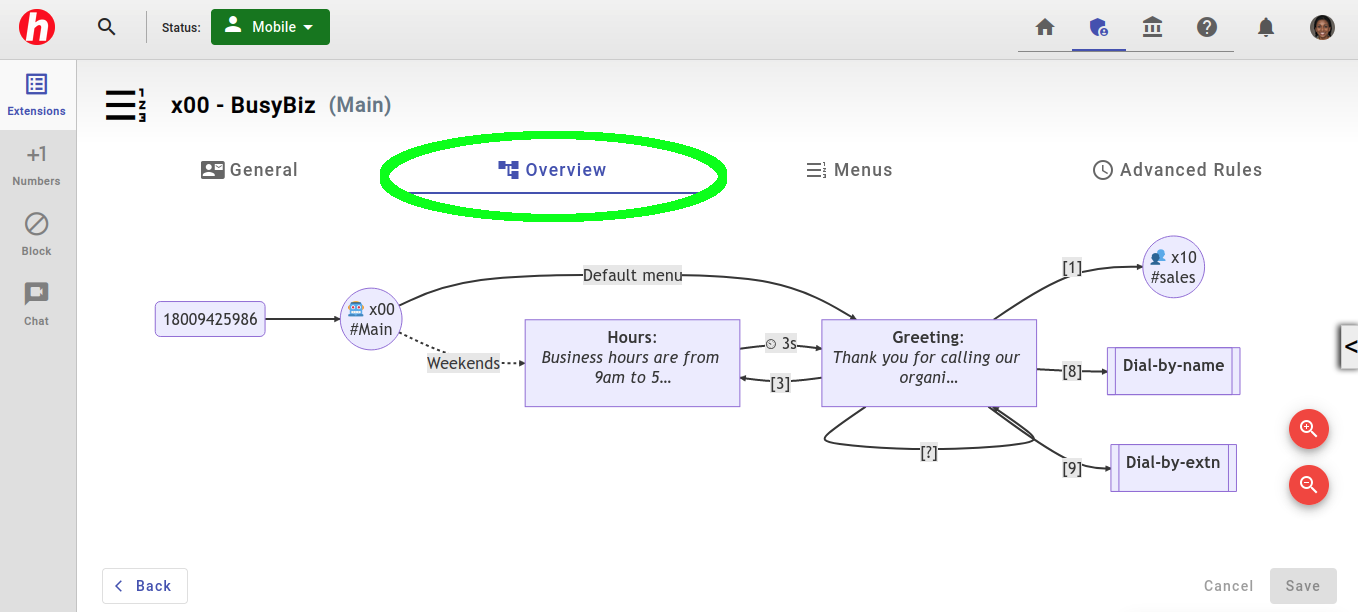
- Click on a menu, such as the Greeting menu, to edit the text of the message.
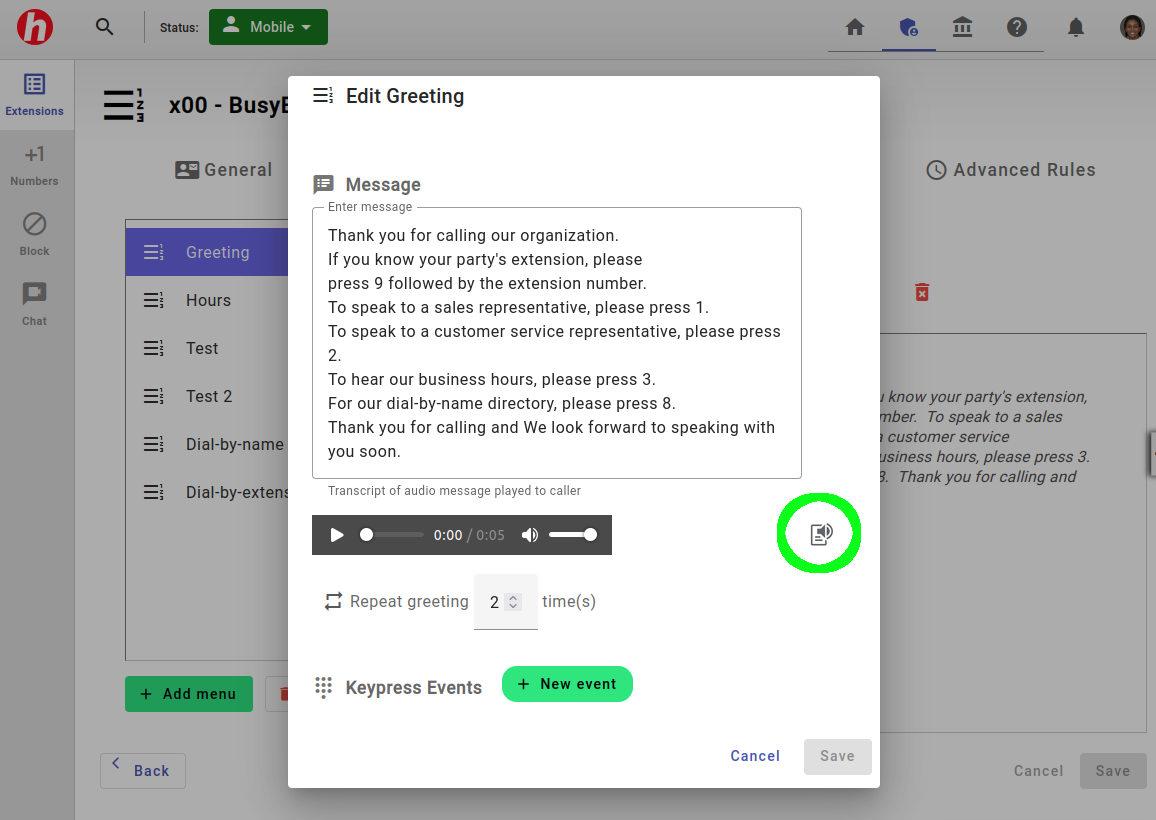
- When you’re ready, you can create a synthesized recording of your text by clicking on the Text-to-speech button. This will replace the current audio with a computer generated recording of your new text. You can also upload a professional recording or record the greeting in your own voice.
- Scroll down to update the keypress and timeout events so that they match the text of the instructions that you are presenting to your callers.
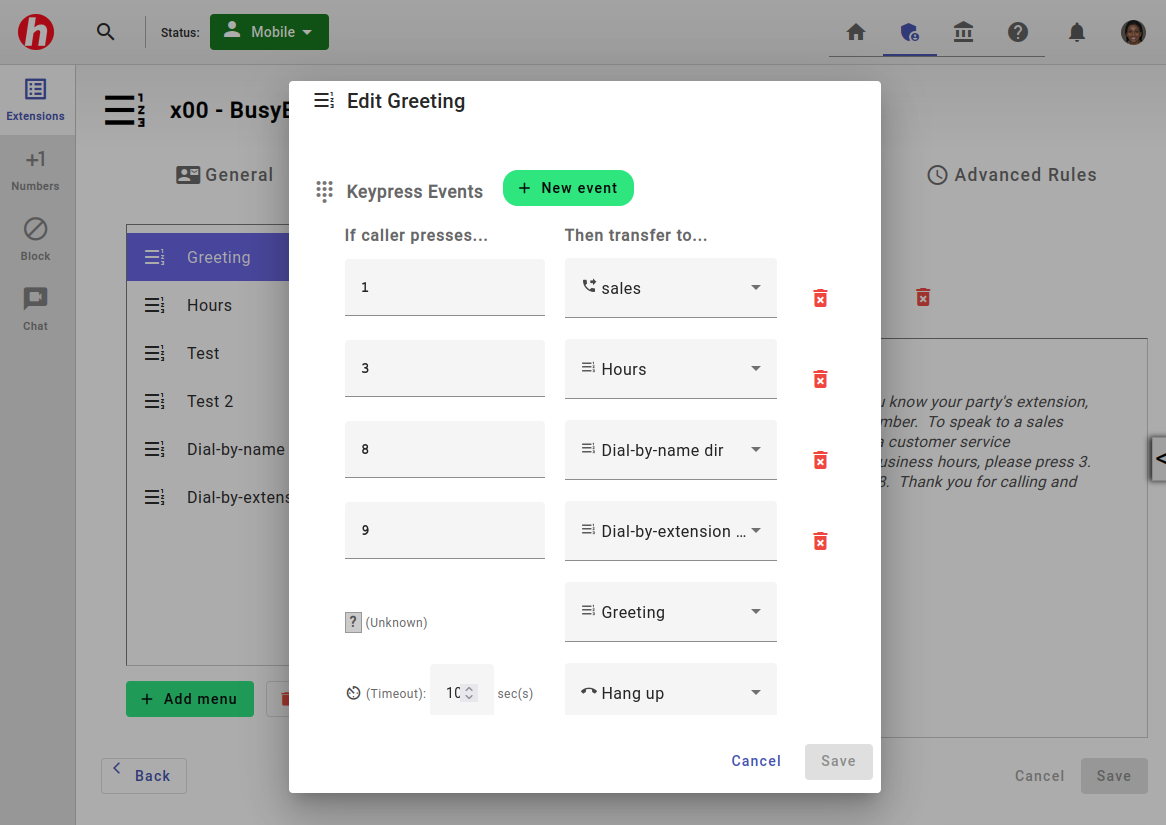
Be sure to save your updates and test your new setup! Make sure that your greeting sounds natural and that all of the options you are presenting to your callers actually work and transfer to the intended group or extension.
For more on this topic, check out our Ultimate Guide to To Auto Attendants. Or contact us for further assistance with your auto attendant.
More From Halloo