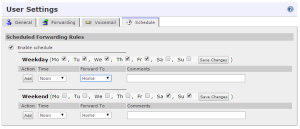Scheduling serves two primary functions in Halloo’s virtual phone system:
1. Availability for Calls
You can use the scheduling features built into the User Settings when you sign into your Halloo account via my.halloo.com. Once you are logged into your account, click on your profile picture to move to User Settings.
Select the Schedule tab to view your current settings.
These options help you customize your schedule and availability. Your rules work just like a clock or the electric timer used to switch on lights while you’re away – your availability choices will stay until you manually change the setting or a new trigger is reached.
This feature can be used as you move through your workday. For example, you may be working in the office in the morning but working remotely after your afternoon appointment. You can have your calls sent directly to the office line and then to your mobile by taking just a moment to set up your Schedule in Halloo.
Don’t forget, this feature can also help you on evenings and weekends! If you’re trying to disconnect, you may not want your calls to find you in the middle of dinner or at your child’s school concert. If you’re the on call team member for the weekend, you may want all of your calls to reach you at any time. This scheduling feature can help you maximize your productivity and bring balance into your workday – all with a few simple clicks.
2. Auto Attendant Greetings
There is also a scheduling feature available for the auto attendant. If you are the administrator on your Halloo account, you can easily choose which message greets customers when they call. For example, if a customer reaches your business outside of your normal business hours, you may want the auto attendant greeting to inform the caller that your company is closed for the day but they can still leave a message for the appropriate department or team member that will be returned the next business day. (Don’t forget to schedule the business open message to start the next morning!) Or, if you’re having a special sale that you’d like to promote to all callers, the greeting could have the all of the details until the offer ends.
There are endless uses for scheduling auto attendant messages. Follow these tips in the Administrator’s Guide to get started. Don’t forget, this works like a timer too – your availability choices will stay until you manually change the setting or a new trigger is reached.