
To record your mailbox name and outgoing message, sign-in to My Halloo,
and go to the Settings → Voicemail page.
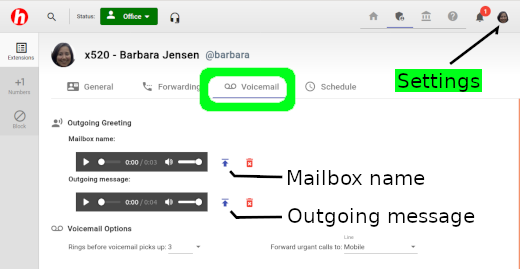
Here you will be able to record your mailbox name and outgoing message. There are multiple ways to record your audio message.
You can use the built-in microphone on your phone, tablet or computer directly to record your greeting. Follow the prompts to make the recording and upload to Halloo.
You can have Halloo make a phone call to you in order to make the recording. Click on the Call me to record message option to make the recording. The Halloo system will call you to make the recordings. Make sure your forwarding is set to the Home, Mobile, or Office line that you would like to use to make the recording. We recommend that you use a non-cordless land line for the highest quality recording. If you have not yet configured your forwarding lines, please go back to the Call Forwarding setup page.
You may also upload a prepared audio file from your computer to Halloo. Make sure that the file is in .WAV or .MP3 format and contains an appropriate message for your callers.
You can customize your voicemail settings to tailor the system to your needs.
Rings before voicemail picks up: controls how long Halloo will wait before rolling over to voicemail. Each “ring” lasts 6 seconds, so 3 rings is equal to 18 seconds.
Maximum incoming voicemail length: sets the maximum length for new messages.
Forward urgent calls to: gives your callers the option to try you at a second location in case you don’t answer the first time. Usually, you will set this to your Mobile number. Your callers will be given the choice to “try again” to reach you, and if they choose to do so, your Mobile number will ring.
For further assistance: gives your callers the option to “bail out” from voicemail and try another extension. You can set this field to be another user, such as a secretary, or an auto attendant extension.
New message notification: allows you to receive email and text message notifications when you receive new voicemail.
To access your voicemail from the My Halloo website, sign in and select the Messages tab for your extension. Here you can download, play and delete individual messages. You can also upload audio from your computer to update the greeting your callers hear when they reach your mailbox. For more details, refer to the Voicemail section of this guide.
From the My Halloo Dialtone, press
![]()
![]() to enter the voicemail system. At this point, you can:
to enter the voicemail system. At this point, you can:
Press Action 
Listen to all messages. 
Record an outgoing greeting for this extension. 
Record the user or mailbox name for this extension. 
Return to the My Halloo Dialtone.
As you review each message, the time and date of the message will be read, and the recorded message played. For each message, you may:
Press Action 
Play the current message again. 
Save the message and skip to the next. 
Delete the current message and skip to the next. 
Return the call.
Now halloo.mobi gives you the convenience of checking your messages on the go! The Mobile Visual Voicemail feature allows you to see your voice message inbox, listen to just the messages you want and quickly return calls or delete old messages with the simplicity of a browser interface. See the Halloo Mobile section of this guide for more details.