
You can use your Halloo service to place outbound calls. There are many reasons why you might do this:
The Live Interactions Panel on the right of the My Halloo page
allows you to make outbound calls.
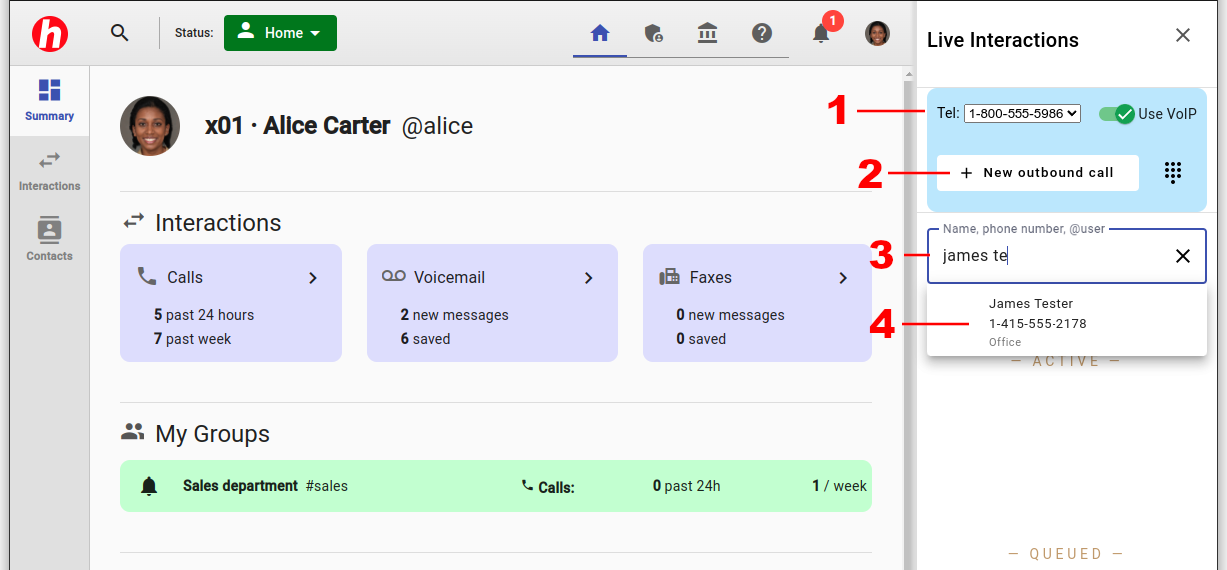
Begin by ensuring that your Status is set to Online by choosing a valid forwarding location: Office, Home, or Mobile.
Step 1. If you have multiple Halloo phone numbers on your account you can choose which one to use for your outbound caller-ID. You can also toggle whether to use the built-in microphone and speaker on your device to make the call (Use VoIP). If you disable VoIP, the Halloo system will first call your Mobile, Office or Home phone and then connect to your dialed party.
Step 2. Click on the [New outbound call] button.
Step 3. A search box will appear. You can enter one of the following:
Step 4. Click on one of the auto-complete suggestions in the dropdown menu to to start the call.
You may also click on telephone numbers throughout the My Halloo website, such as in your Contacts database, your Voicemail list, and on the All Extensions page to automatically place or return calls to these numbers.
Dial into the My Halloo Dialtone to place outbound calls from any touch tone telephone. Press “1”, followed by the area code and number of the party you wish to reach. Please consult the My Halloo Dialtone section of this guide if you are unsure how to access this feature.